How to create an app in screenpipe
2025-01-214 min read
how to create a pipe in screenpipe: a complete guide #tutorial #ai #typescript
screenpipe's pipe system lets you build powerful plugins that interact with captured screen and audio data. let's create a simple pipe that uses ollama to analyze your screen activity.
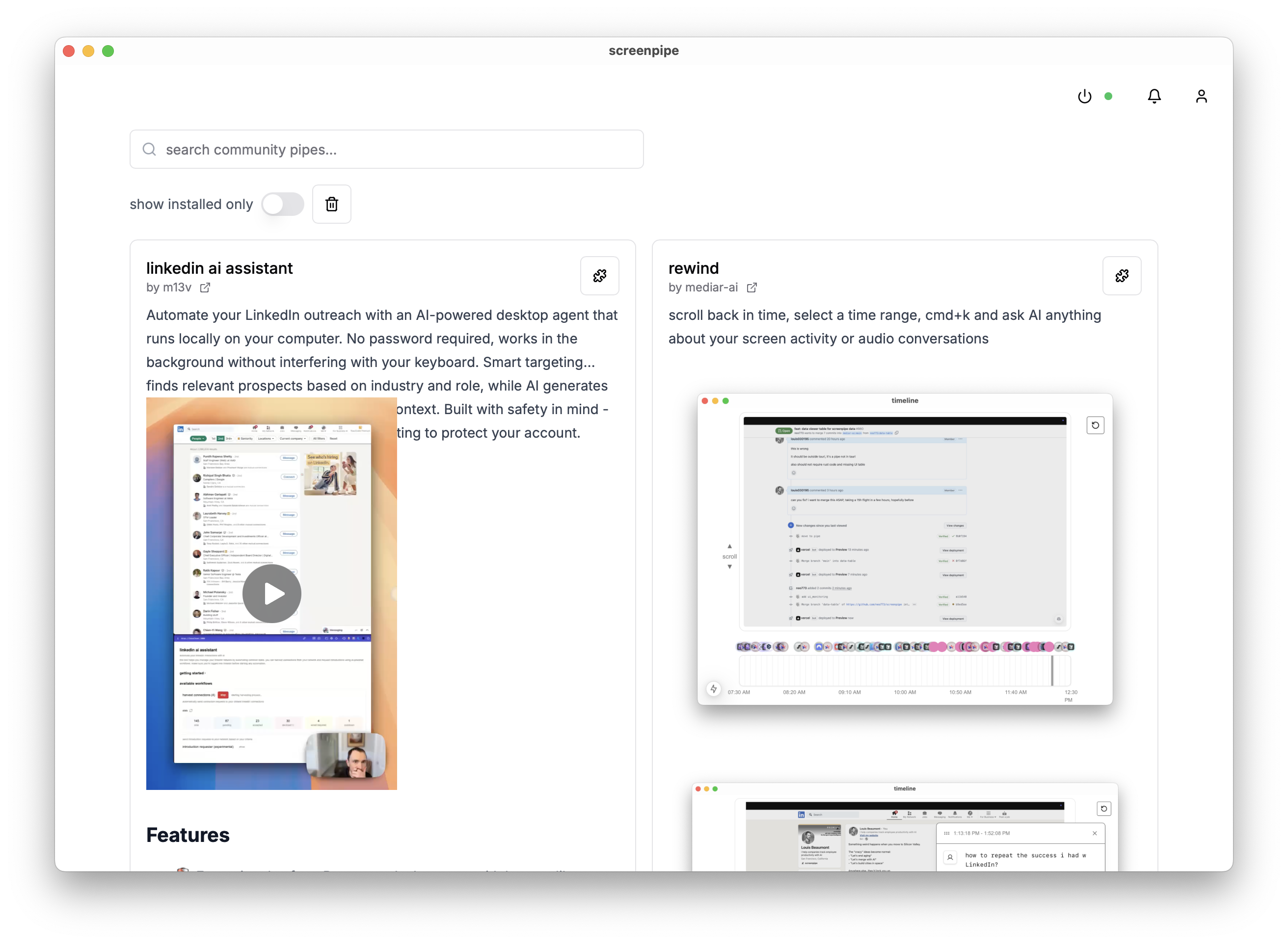
prerequisites
- screenpipe installed and running
- bun installed
- ollama installed with a model (we'll use
deepseek-r1:1.5b)
1. create your pipe
first, let's create a new pipe using the official CLI:
bunx @screenpipe/create-pipe@latestwhen prompted:
- name your pipe (e.g., "my-activity-analyzer")
- choose a directory
2. project structure
now open your fav editor like cursor or vscode and open the project.
cursor my-activity-analyzerafter creation, your project should look like this:
my-activity-analyzer/
├── README.md
├── package.json
├── pipe.json
├── public
├── src
│ ├── app
│ ├── components
│ ├── hooks
│ └── lib
├── tailwind.config.ts
└── tsconfig.json
let's remove some files that are not needed:
rm -rf src/app/api/intelligence src/components/obsidian-settings.tsx src/components/file-suggest-textarea.tsx3. implement a cron job that will be used to analyze activity
create a new file src/app/api/analyze/route.ts and add this code:
import { NextResponse } from "next/server";
import { pipe } from "@screenpipe/js";
import { streamText } from "ai";
import { ollama } from "ollama-ai-provider";
export async function POST(request: Request) {
try {
const { messages, model } = await request.json();
console.log("model:", model);
// query last 5 minutes of activity
const fiveMinutesAgo = new Date(Date.now() - 5 * 60 * 1000).toISOString();
const results = await pipe.queryScreenpipe({
startTime: fiveMinutesAgo,
limit: 10,
contentType: "all",
});
// setup ollama with selected model
const provider = ollama(model);
const result = streamText({
model: provider,
messages: [
...messages,
{
role: "user",
content: `analyze this activity data and summarize what i've been doing: ${JSON.stringify(
results
)}`,
},
],
});
return result.toDataStreamResponse();
} catch (error) {
console.error("error:", error);
return NextResponse.json(
{ error: "failed to analyze activity" },
{ status: 500 }
);
}
}
4. create a simple vercel-like config, pipe.json for scheduling:
{
"crons": [
{
"path": "/api/analyze",
"schedule": "*/5 * * * *"
}
]
}5. update the main page to display the analysis
open src/app/page.tsx and add this code:
"use client";
import { useState } from "react";
import { Button } from "@/components/ui/button";
import { OllamaModelsList } from "@/components/ollama-models-list";
import { Label } from "@/components/ui/label";
import { useChat } from "ai/react";
export default function Home() {
const [selectedModel, setSelectedModel] = useState("deepseek-r1:1.5b");
const { messages, input, handleInputChange, handleSubmit } = useChat({
body: {
model: selectedModel,
},
api: "/api/analyze",
});
return (
<main className="p-4 max-w-2xl mx-auto space-y-4">
<div className="space-y-2">
<Label htmlFor="model">ollama model</Label>
<OllamaModelsList
defaultValue={selectedModel}
onChange={setSelectedModel}
/>
</div>
<div>
{messages.map((message) => (
<div key={message.id}>
<div>{message.role === "user" ? "User: " : "AI: "}</div>
<div>{message.content}</div>
</div>
))}
<form onSubmit={handleSubmit} className="flex gap-2">
<input
value={input}
onChange={handleInputChange}
placeholder="Type a message..."
className="w-full"
/>
<Button type="submit">Send</Button>
</form>
</div>
</main>
);
}
6. test locally
run your pipe:
bun i
bun devvisit http://localhost:3000 to test your pipe.
7. install in screenpipe
you can install your pipe in two ways:
a) through the UI:
- open screenpipe app
- go to pipes
- click "+" and enter your pipe's local path
b) using CLI:
screenpipe install /path/to/my-activity-analyzer
screenpipe enable my-activity-analyzerhow it works
let's break down the key parts:
- data querying: we use
pipe.queryScreenpipe()to fetch recent screen/audio data - ai processing: ollama analyzes the data through a simple prompt
- ui: a simple button triggers the analysis and displays results
- scheduling: screenpipe will call the cron job every 5 minutes
next steps
you can enhance your pipe by:
- adding configuration options
- connecting to external services
- adding more sophisticated UI components
